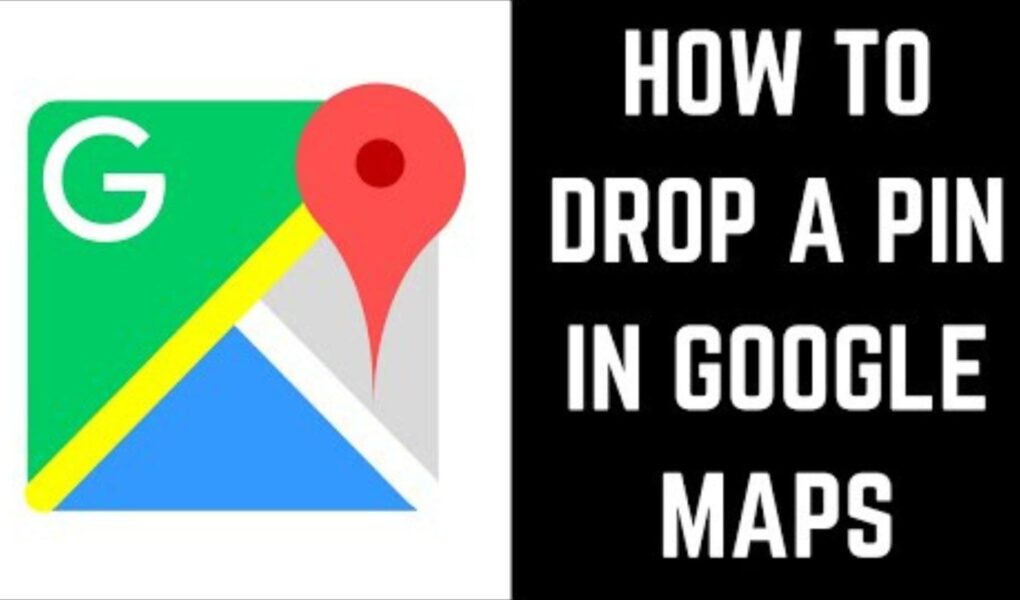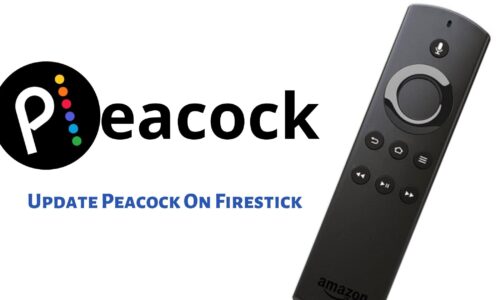Contents
If you’re anything like us, you probably use Google Maps on a daily basis to help you get around. Whether you’re looking for directions to a new restaurant or trying to find the best route to work, Google Maps is a valuable tool that can help you get where you need to go.
One of the features that makes Google Maps so useful is the ability to drop a pin and save a specific location. This can be helpful if you want to remember where you parked your car or if you’re looking for a specific address that you can’t find.
Here’s a quick guide on how to drop a pin in Google Maps:
- Open the Google Maps app on your phone or tablet.
- Find the location that you want to pin. You can use the search bar or browse the map.
- Once you’ve found the location, tap and hold on the screen until a pin appears.
- You can then add a label to the pin if you’d like. To do this, tap on the pin and then select the “Add label” option.
- To save the location, tap on the “Add to” option and then select “Save”.
That’s all there is to it! Now you know how to drop a pin in Google Maps and save a specific location.
Related Content: how to delete cash app history on android
Dropped Pin in Google Maps on mobile
If you’re anything like me, you love planning trips. And what better way to plan a trip than by dropping pins in Google Maps on your mobile phone? But what does dropped pin mean on an iphone or any other device?
Not only is it a great way to map out your route, but it’s also a great way to keep track of all the places you want to visit. Plus, it’s super easy to do!
Here’s a quick tutorial on how to drop pins in Google Maps on your mobile phone:
- Open the Google Maps app on your phone and make sure you’re signed in.
- Find the location you want to drop a pin on the map.
- Tap and hold on the location until the pin appears.
- You can add a label to the pin by tapping on the “A” icon.
- To save the pin, tap on the “Save” icon.
And that’s it! Now you know how to drop pins in Google Maps on your mobile phone. So get out there and start planning your next great adventure!
Also Read This: how to transfer photos from android to iphone
Dropping pins in Google Maps on computer
If you’re anything like us, you love finding new places to explore. And what better way to do that than by dropping pins in Google Maps? Here’s how to do it:
- Open Google Maps on your computer and sign in.
- Zoom in on the area you want to explore.
- Click the “Drop a pin” icon at the top of the map.
- A pin will appear at your cursor’s location. You can drag it to a different spot if you want.
- Enter a name and description for your pin, then click “Save.”
- Your pin will now appear on the map for you and anyone else who views it.
Happy exploring! However if you want to know about how to remove dropped pin google maps, let us know in the comment section.
Also Read This: how to recover deleted snapchat memories