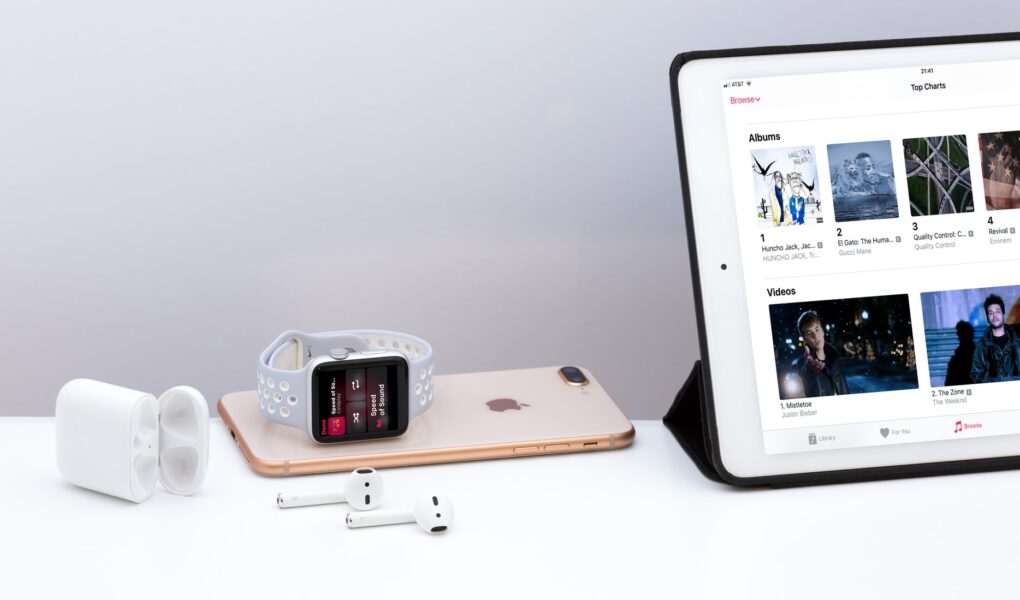Switching phones can be pretty hard and the thing is, not everyone knows how to transfer their important data into something that they could probably use later on to transfer their data into their new device later on, but the good thing is that we are here and are going to help you out.
One of the most hard to use devices are iPhones considering that you are required to use iTunes in order to transfer some of your data into another computer before you could transfer it to another device.
A lot of people have a hard time in properly understanding how you could transfer your iTunes library on your phone into your new computer. Luckily, we are here and we will help you out in making it happen.
Below, in this blog, we have listed down some of the many things that you need to do in order to transfer your iTunes library into your new computer.
How To Transfer iTunes Library To A New Computer?
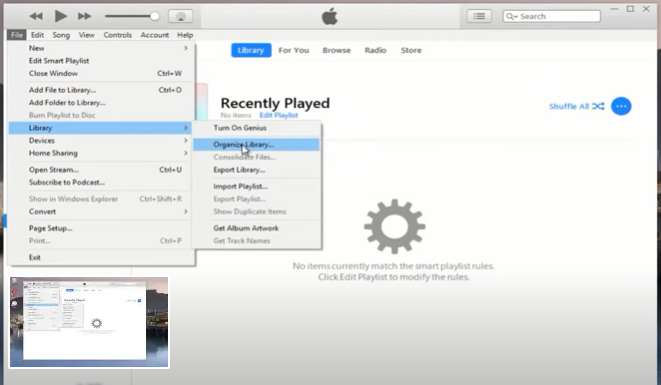
Here are some of the many things that you need to do in order to transfer iTunes library to your new computer:
First step: The first thing that you need to do is open your old computer and open iTunes.
Second step: The second thing that you need to do is go to Edit and preferences from the menus.
Third step: The third thing that you need to do is go to the Advanced tab.
Fourth step: The fourth thing that you need to do is click the check box that you can find right next to “Keep iTunes Media folder organized”. Please do note that there is a possibility that it could be already checked.
Fifth step: The fifth thing that you need to is click file, go to library, organize the library and wait for a couple of minutes as iTunes is going to automatically organize your library.
Sixth step: The sixth thing that you need to do is close iTunes and copy your entire My Music folder into an external hard drive.
Important note: Please do not copy the music to your new computer at this point, instead, you want to download and install iTunes on the new computer.
Seventh step: The seventh thing that you need to do is download and install iTunes on your new computer. Once you do that, start iTunes and repeat steps number 2 to 5 that we listed above.
Eighth step: after you do the steps 2 to 5 like we said above, you want t o close iTunes and open the music folder on your new computer.
Ninth step: Once you open the music folder on your new computer, you should be able to see an iTunes folder. Once you do see it, you want to double-click it.
Tenth step: Once you double click the folder, you want to find an iTunes Music or iTunes Media folder.
Eleventh step: After finding the folder, you want to click on one of them and delete it.
Twelfth step: As soon as you delete the folder, connect your backup hard drive to the new computer and you want to navigate to the My Music folder and open it.
Thirteenth step: After opening the folder, you want to hit ctrl+A on your keyboard and select all the contents that are present in your My Music folder.
Fourteenth step: Once you do that, you want to paste the music folder in your new computer.
Fifteenth step: When pasting, you will be asked if you want to overwrite any existing files with the same name.
Sixteenth step: Close your windows, start your iTunes again and open your library. Your favorite music should be present there!
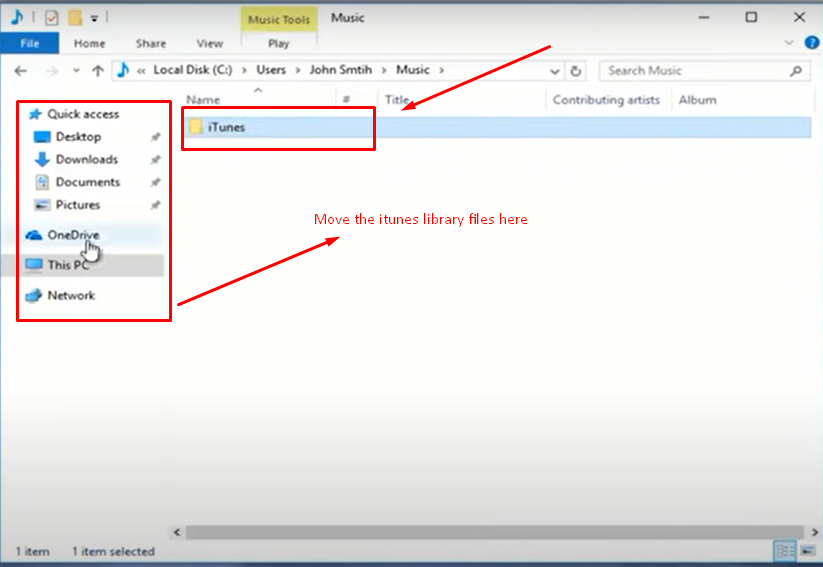
Disclaimer:
We would like to clear it out that we are not affiliated with iTunes in any sort of way. The main goal of this article is to help out everyone on the internet that is trying to transfer their iTunes library to their new computer. In case any of the information that we listed above is wrong or needs to get updated, please do let us know so you can make changes in this article as fast as we can!
Do you think we missed out anything important in what or how to transfer your ITunes library to your new computer? Let us know what we missed out by leaving a comment in the comments section below!
Do go to our website https://www.exposework.com/ for destiny articles.
Similar Content:
Unlock Your Locked iPhone Without A Computer, how to delete all messages on mac, How to add multiple photos to an Instagram story, How To Download Movies From Telegram