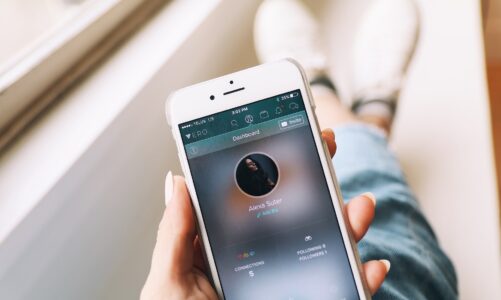Contents
The thing with Apple devices is that they are pretty hard to crack or hack, which is why people across the globe just love to use their products, particularly their iPhone, which is considered by many as one of the best phones that has ever been built in this generation.
The thing with iPhones is that they offer a lot of things, particularly strong security measures, which is why in case you forgot your phone’s password, you’re in a lot of trouble.
But the good thing is that there are a number of things that you can do in order to unlock your locked iPhone without having to use your computer.
Below, in this blog, we have listed down some of the many things that you need to do in order to unlock your locked iPhone without having to use a computer.
Please do keep in mind that we are not guaranteeing anything in this blog. For some the tricks might work, and for some they might not work. There is also a possibility that you may end up disabling your phone, which is why take your own risk when trying out the things that we have listed below!
How To Unlock iPhone Passcode Without Computer Using Find My App
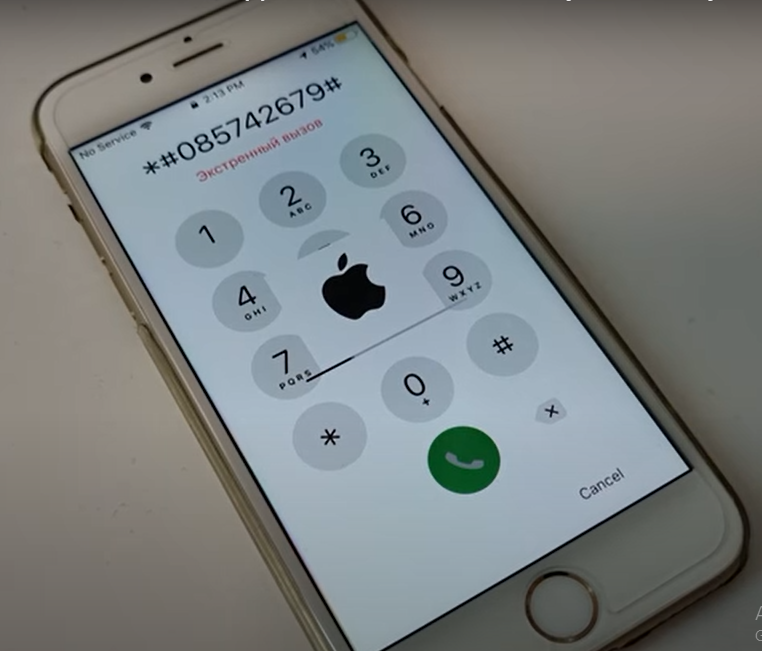
Here are some of the many things that you need to do in order to unlock iPhone passcode without computer using find my app:
The first thing that you need to do is go to the settings of your phone and go to the button that says “Find My iPhone”. Remember, you need to do this in order to unlock your phone without using your computer.
After you do that, you want to use it on your other iOS device and login to your iCloud with your credentials. Once you login, you want to go to the devices section and choose the device that you want to unlock. After choosing it, you want to erase the iPhone!
Remember, the erase feature in your Find My App is going to wipe your iPhone clean. This includes all the data, content and the screen passcode lock that there is. So before you hit the erase feature button on your find my application, make sure that you have created a backup for your device!
Unlock iPhone Without Passcode Through iCloud
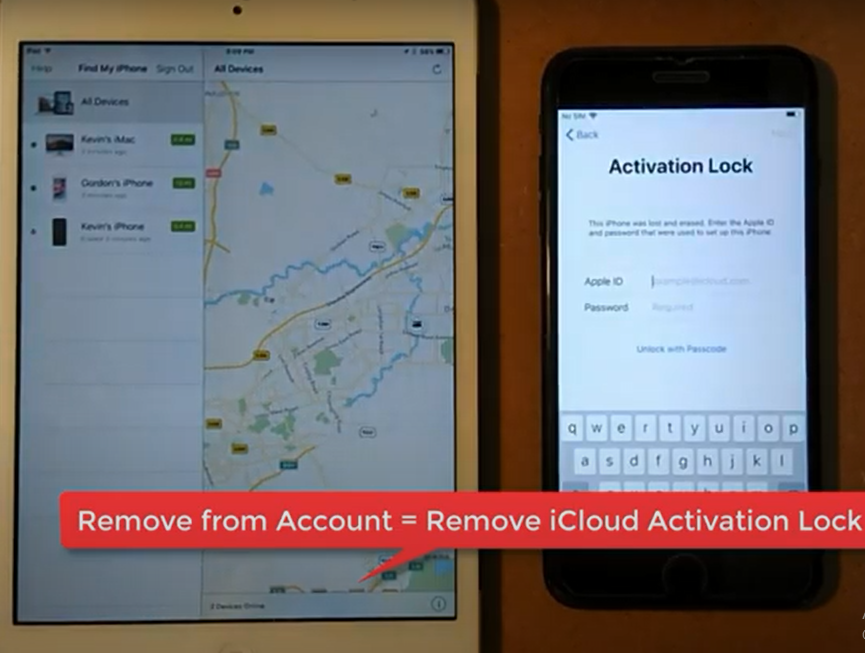
The second thing that you can do in order to unlock iPhone without having a passcode is through iCloud.
Here are some of the many things that you can do in order to unlock your iPhone without having to use a passcode through your iCloud account!
Step 1: The first thing that you need to do is go to https://icloud.com/find. Remember, you are not required to use an Apple device for this. This means that you can use your computer or your Android device for this one.
Step 2: The second thing that you need to do is sign into the website so you can access some of the best features that it is offering for the users.
Step 3: Once you login, you will be redirected to a screen, where you should find 2 dots or more and even just 1.
Step 4: Remember, each dot represents a device that is connected to your iCloud account. We would suggest everyone to look at the device that is on the screen and tap the one that you want to unlock.
Keep in mind that choosing the wrong device can be pretty catastrophic for you, which is why make sure that you are going with the right device.
Step 5: The last thing that you need to do is tap on the Erase iPhone.
Keep in mind that by clicking this, everything on that device is going to be wiped out, even the screen lock. From the data to the amount of content that you can find on your device, you will not find anything on that device, so make sure that you have backed up your device.
Learn How To Backup
Remember, in order to access your phone again, you need to erase everything from that device, which is why make sure that you have backed up everything properly, especially if you love taking pictures on that phone and if you like keeping a lot of personal information on that device.
If you have no idea on how to backup your data, you need to learn it.
Here is a YouTube tutorial that can help you know how to backup your phone:
https://www.youtube.com/watch?v=xMW8LFAVU0E
How To Unlock Your iPhone Without Computer By Using Siri
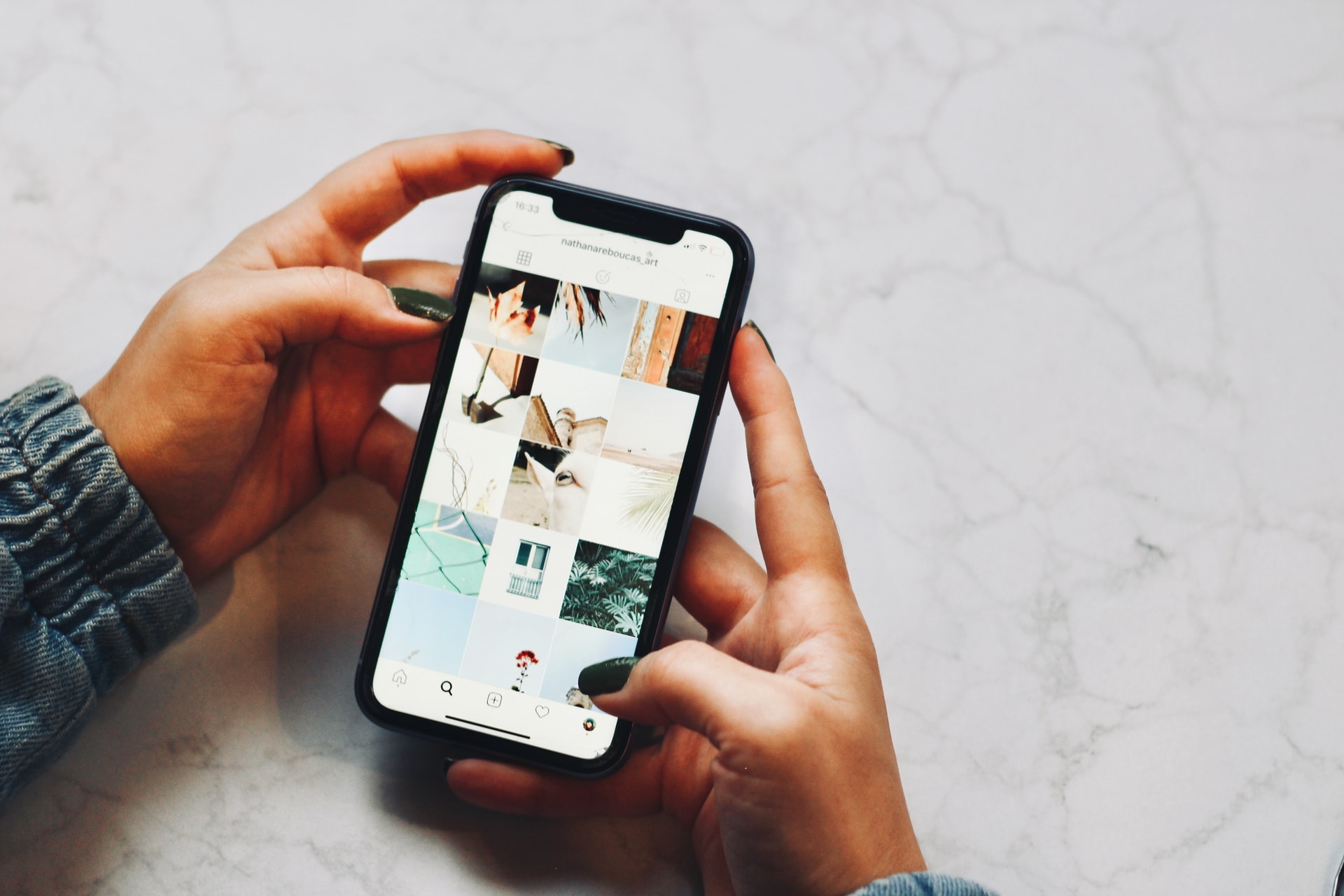
Here are some of the many things that you can do in order to unlock your iPhone without using computer by using Siri:
The first thing that you need to do is ask Siri about the time.
After asking the time, you want to tap on the + icon from the World Clock section of the screen.
As the other page opens, you want to enter any word in the search box. As soon as you do that, you want to highlight it and select all and tap share.
Once you do that, the share interface will come up and you want to choose the Message application. In the To section, you want to type any word and tap return, which is found on the bottom right of the keyboard. Remember, the text that you inserted into the section is going to be highlighted with a green shade.
Once you do that, tap the + icon on the right side of the text field and choose Create New Contact then add a picture.
As soon as you reach the picture library screen, you want to hit the home button right away. You will be allowed to use the iPhone of yours without having to enter the password by this simple trick!
Disclaimer
We would like to clear out that we are not affiliated with Apple or any illegal hacking tool that there is. The main goal of this article is to educate all the internet users that are trying to find answers to the question “how to unlock iphone passcode without computer”. Also if you end up breaking your phone or locking your phone while trying to unlock your phone, we are not responsible for your actions.
Do you think we missed out anything important in how to unlock an iphone passcode without a computer? Let us know what we missed out by leaving a comment in the comments section below!
Related Tags:
unlock your locked iphone, unlock your locked iphone without a computer, how to unlock iphone passcode, unlock iphone passcode without computer, unlock iphone passcode without computer using find my app, unlock iphone passcode, unlock iphone without passcode through icloud, how to backup, how to unlock your iphone, how to unlock your iphone without computer by using siri, unlock your iphone without computer, how to
Similar Content:
How to delete all messages on mac, How to add multiple photos to an Instagram story, How To Download Movies From Telegram