Are you having problems opening your QuickBooks file and trying to find a way out to make things right? Don’t worry, we’ve got one!
Below, in this blog, we have listed down some of the many things that you need to do so you can repair your corrupt QuickBooks file with the best QuickBooks Software. All you would have to do is follow the steps that we have listed down below and you will be good to go.
How to Repair Corrupt QuickBooks (QB) Data File with Stellar Repair for QuickBooks Software
Below, we have listed down some of the steps that you need to follow to learn How to Repair QuickBooks Files.
- Step 1: Download Stellar Repair for QuickBooks Software
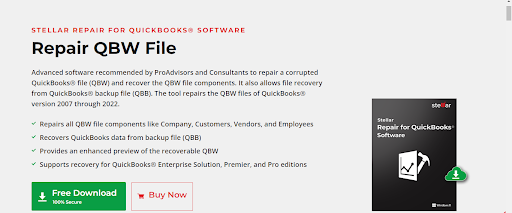
The first thing that you need to do is download Stellar Repair for QuickBooks Software.
Please do keep in mind that without this tool, you cannot repair corrupt QB data files.
- Step 2: Select Corrupt QB (QuickBooks File)
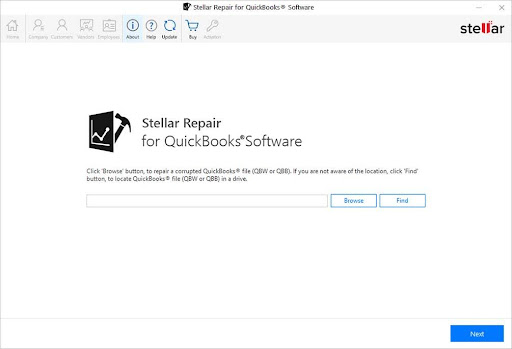
After you have installed and set-up the QB (QuickBooks File) tool on your computer or laptop, launch it.
Once you arrive at the main user interface, you will see two options, which are to Browse (if you know the folder location where your corrupt QB file is stored) and Find to scan the entire system and detect corrupt QuickBooks file.
Note: The choice is yours to make. If you want to manually pick the file, you can do that and if you want to just go with the easier way you can go with Find because all you would have to do is type the name of the file that you want to repair.
- Step 3: Scan the QuickBooks File
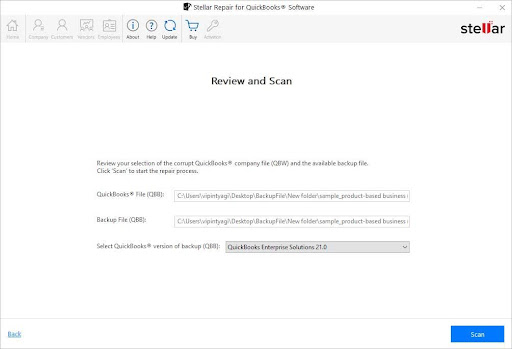
After you select the file that you want to repair, hit the ‘Review and Scan’ button that is on the screen. This will automatically start scanning the QB file and will try to find all the corrupt sectors or errors that are present in it. After that, it will start repairing the file, which is why you need to be patient.
Note: You may need to be patient as the entire repair process may take several minutes depending on the size of the corrupt QB file.
- Step 4: Look At The Repaired file And Save It
The last thing that you need to do is review the repaired file and save it to your preferred location if you are satisfied with the repaired data.
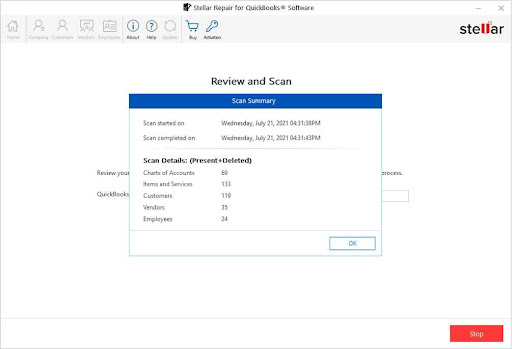
Once the repair process is done, click on the “Scan Summary” dialog box. Check out the error and once you know what was wrong, you can see the file by click “Save File”.
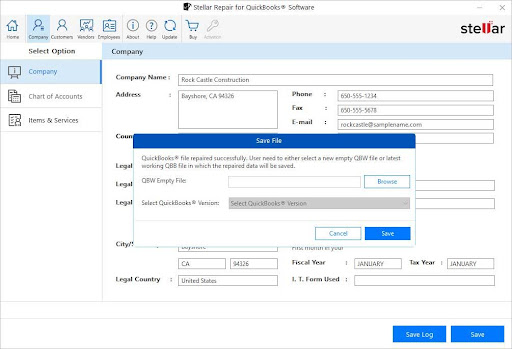
Conclusion
If you are planning to repair a QB file that has been showing lots of errors lately, you may use the QuickBooks Database Repair Software and follow the steps that we have listed above. Most of the time, the steps that we listed above are going to work and it will help you repair the file that you are trying to fix. In case you do end up facing an error or a bug, copy its code and search Google to find a fix for the specific error.



