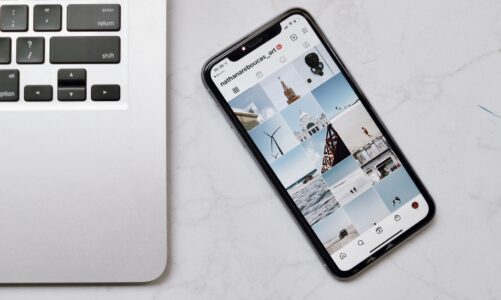Contents
HTML5 video is a powerful tool for embedding multimedia content directly into web pages. However, issues may arise when the video is not properly encoded, leading to playback problems. This guide aims to provide a detailed explanation of why HTML5 Video Not Properly Encoded issue occurs and offers step-by-step solutions to address and fix the problem.
Understanding the Problem
1. Incorrect Encoding
The most common reason for HTML5 video playback issues is incorrect encoding. Different browsers support various video codecs and formats, and a mismatch can result in playback failure.
2. Browser Compatibility
Not all browsers handle video formats in the same way. Compatibility issues may arise if the chosen video format or codec is not supported by the user’s browser.
3. MIME Type Configuration
The server hosting the video must be configured to serve the video file with the correct MIME type. If this configuration is incorrect, browsers may struggle to interpret and play the video.
Solutions
1. Use Supported Video Formats
HTML5 supports multiple video formats, including MP4, WebM, and Ogg. Check the browser compatibility and choose a widely supported format. MP4 with H.264 video codec and AAC audio codec is a safe choice for broad compatibility.
2. Verify Encoding Settings
Ensure that the video is encoded with settings compatible with HTML5. Use tools like HandBrake or FFmpeg to re-encode the video if necessary. Common settings include H.264 for video and AAC for audio.
3. Check Video Metadata
Verify that the video file contains accurate metadata. Browsers often rely on this information to determine the video’s duration and other properties.
4. Inspect Browser Console for Errors
Open the browser console (accessible through developer tools) and check for any error messages related to the video. Understanding error messages can provide insights into the specific issue.
5. Provide Fallbacks
Include fallbacks for browsers that do not support the HTML5 video tag. This might involve offering a link to download the video or embedding alternative content that can be displayed if the video cannot be played.
6. Server Configuration
Ensure that your server is configured to serve video files with the correct MIME types. Double-check the server settings to guarantee proper delivery of video content.
7. Test on Different Browsers
To identify browser-specific issues, test the video on various browsers. This step helps pinpoint whether the problem is universal or confined to a particular browser.
8. Update Browser and Codecs
Ensure that both the browser and video codecs are up to date. Outdated software can lead to compatibility issues, and updating may resolve them.
Example HTML5 Video Tag
Here’s a basic example of an HTML5 video tag:
<video width=”640″ height=”360″ controls>
<source src=”video.mp4″ type=”video/mp4″>
Your browser does not support the video tag.
</video>
ur browser does not support the video tag. </video>
Conclusion
Troubleshooting HTML5 video playback issues requires a systematic approach. By understanding the potential causes, checking encoding settings, and implementing the suggested solutions, you can enhance the likelihood of successful video playback on a variety of browsers. Regular testing and staying informed about browser updates and standards will contribute to a smoother multimedia experience for your website visitors.