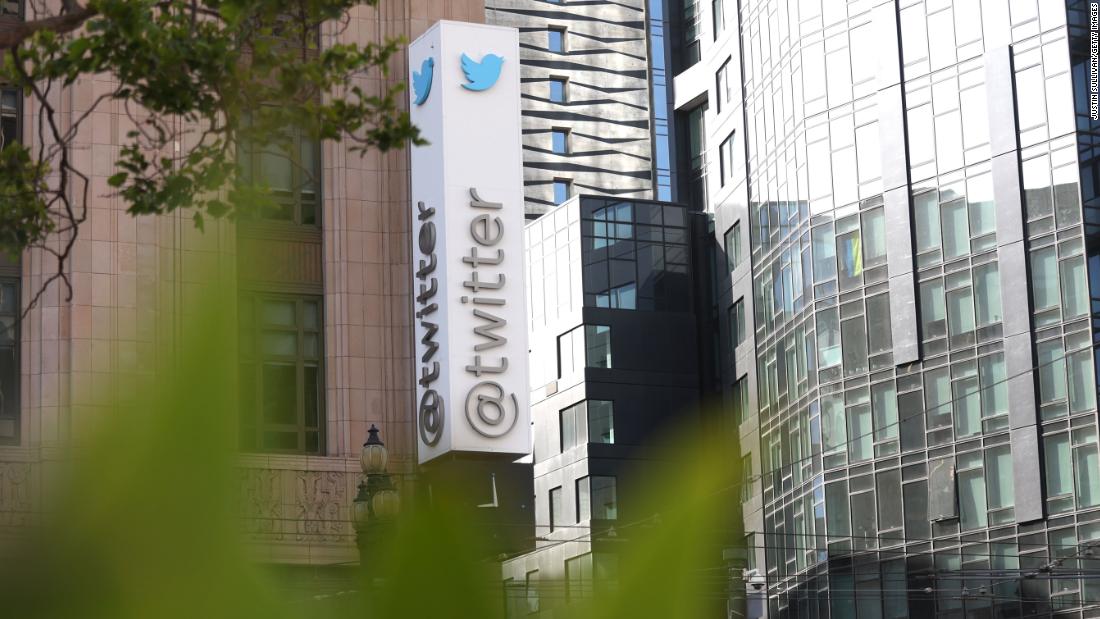Contents
RecyclerView is a powerful tool in an Android developer’s arsenal. It offers efficient ways to display large datasets.
RecyclerView is an advanced version of ListView, designed to efficiently manage and display large sets of data by recycling item views. You can also view how the best mobile app development companies in Dallas have implemented it efficiently.
Setup and Integration
Begin by adding the RecyclerView dependency to your project’s build.gradle file. Integrate RecyclerView into your layout XML file to define its placement and size.
Gradle Dependency
Begin by adding the RecyclerView dependency to your project’s build.gradle file. Use the following implementation:
implementation ‘androidx.recyclerview:recyclerview:1.3.0’// Use the latest version available
Layout XML Integration
In your layout XML file, define the RecyclerView element to specify its placement and dimensions within your app’s interface.
<androidx.recyclerview.widget.RecyclerView android:id=”@+id/recyclerView” android:layout_width=”match_parent” android:layout_height=”match_parent” />
Instantiate RecyclerView in Activity/Fragment
In your activity or fragment code, initialize the RecyclerView by finding its reference using findViewById or ViewBinding.
RecyclerView recyclerView = findViewById(R.id.recyclerView); // For findViewById // or RecyclerView recyclerView = binding.recyclerView; // For ViewBinding
Set Layout Manager
Choose an appropriate layout manager for your RecyclerView to control how items are displayed. Use LinearLayoutManager, GridLayoutManager, or StaggeredGridLayoutManager.
recyclerView.setLayoutManager(new LinearLayoutManager(this)); // Example of LinearLayoutManager
Create Adapter
Develop a custom adapter class that extends RecyclerView.Adapter. This adapter binds your data to the RecyclerView by inflating item views and populating them with your data.
public class CustomAdapter extends RecyclerView.Adapter<CustomAdapter.ViewHolder> { // Implement necessary methods like onCreateViewHolder, onBindViewHolder, getItemCount, etc. // … }
Set Adapter to RecyclerView
Attach the created adapter to the RecyclerView to start displaying data within your RecyclerView.
recyclerView.setAdapter(new CustomAdapter());
Data Population
Populate your RecyclerView with data by updating the dataset within your adapter and calling notifyDataSetChanged() to reflect changes in the UI.
customAdapter.setData(yourDataList); customAdapter.notifyDataSetChanged();
RecyclerView Adapter
The RecyclerView Adapter acts as a bridge between your data and the RecyclerView, facilitating the display of data in individual items within the list.
- Develop a custom adapter class that extends RecyclerView.Adapter. This adapter serves as a blueprint for managing the data and populating the views within the RecyclerView.
- The adapter primarily manages three essential methods: onCreateViewHolder(), onBindViewHolder(), and getItemCount().
- Implement the ViewHolder pattern within the adapter. This pattern optimizes performance by reusing views as the user scrolls through the RecyclerView.
- Efficiently bind data to the views by utilizing the ViewHolder’s references. This optimizes memory usage and enhances scrolling performance, which is crucial for handling large datasets.
- Implement item click listeners within the adapter. This enables interaction with individual items in the RecyclerView.
- Set the adapter for your RecyclerView in the activity or fragment where the RecyclerView is defined.
Layout Manager
The Layout Manager is a crucial element in RecyclerView. It determines how its items are arranged and displayed on the screen.
Types of Layout Managers:
- LinearLayoutManager: It arranges items in a linear vertical or horizontal scrolling list.
- GridLayoutManager: It organizes items in a grid-like fashion with customizable span counts.
- StaggeredGridLayoutManager: It positions items in staggered grids. Moreover, it allows varied item heights for a dynamic view.
Setting Up the Layout Manager
In your RecyclerView setup, define and assign the desired Layout Manager. This step dictates the visual arrangement of your items within the RecyclerView.
Customization and Configuration
Each Layout Manager offers customization options to tailor the display according to your app’s requirements. These options include setting orientation, span counts, or customizing item appearance.
Performance Considerations
Choosing the appropriate Layout Manager impacts performance. Linear layouts are more memory-efficient for simple lists, while grid or staggered grids might demand more resources due to their complex nature.
Handling Item Interactions
In RecyclerView implementation, managing item interactions ensures a responsive and engaging user experience.
- Implement item click listeners to detect user interactions. Create interfaces or use RecyclerView’s built-in methods to capture clicks on specific items within the list.
- Bind click listeners within the ViewHolder to capture interactions directly. This ensures that each item view has its click listener attached, allowing for precise handling.
- Upon a click event, trigger the desired action based on the clicked item. This could involve opening a new activity, displaying detailed information, or performing other relevant tasks.
- Offer visual feedback to users upon interaction, such as changing item colors, applying animations, or displaying a selection indicator to indicate the clicked item.
- For long press or extended touch interactions, implement long click listeners. These interactions trigger context menus, multi-selection modes, or additional actions.
- Ensure accessibility by making interactions easy to start for users of different abilities. Use appropriate touch areas and durations to accommodate various users.
Optimizing Performance
RecyclerView, a pivotal tool in Android development, demands optimization for seamless performance and efficient handling of large datasets.
- Utilize the ViewHolder pattern to recycle views within the RecyclerView. This minimizes memory usage by reusing view references and enhances scrolling performance.
- Efficiently populate views with data using onBindViewHolder. Avoid unnecessary operations within this method to streamline the rendering process.
- When displaying images, employ image-loading libraries like Picasso or Glide. These tools optimize image loading, preventing memory leaks and enhancing overall performance.
- Utilize notifyItemRangeChanged for batch updates. This minimizes unnecessary redraws and ensures smoother transitions when updating multiple items simultaneously.
- Opt for a fixed size for items within the RecyclerView. This enables view recycling, enhancing performance by predicting view sizes.
- Integrate DiffUtil for efficient data updates. This utility calculates the differences between two lists and updates only the changed items.
- Monitor scrolling performance and profile your RecyclerView to identify potential bottlenecks. Optimize by reducing complex layouts or computations within the adapter.
- Limit nested RecyclerViews to essential scenarios. This limitation can impact performance significantly. Consider alternative UI solutions to minimize complexity.
Adding Animations
Animations can significantly enhance the user experience in RecyclerView, adding fluidity and visual appeal to item interactions. Here’s how to incorporate animations effectively:
- Select suitable animations based on your application’s design and user interaction. Common animations include item addition, removal, and change animations.
- For item addition or removal, utilize built-in animations like DefaultItemAnimator. Implement notifyItemInserted() or notifyItemRemoved() in the adapter to trigger these animations.
- Create custom animations using Android’s animation framework or third-party libraries. These animations can range from fading effects to complex transitions between items.
- Animate specific elements within RecyclerView items. Do this by leveraging ViewPropertyAnimator or ObjectAnimator. This allows targeted animations on individual views within the item layout.
- Fine-tune animation timing and motion curves using Interpolators. Adjusting acceleration and deceleration impacts the feel of animations. This will ensure a smoother visual experience.
- Account for layout changes during animations. Consider RecyclerView’s built-in layout manager to handle transitions seamlessly. This will avoid layout glitches during animations.
- Optimize animations for performance. Use lightweight animations and minimize excessive animations to ensure smooth scrolling and responsiveness.
- Thoroughly test animations across various devices and screen sizes to guarantee consistent behavior.
Testing and Debugging
Thoroughly test your RecyclerView implementation to ensure seamless scrolling, proper item display, and interaction handling.
- Conduct thorough unit tests for individual components of RecyclerView. This may include adapters, view holders, and layout managers. Ensure they function correctly in isolation.
- Test RecyclerView with various datasets to verify the proper display of data. Assess how it handles different data sizes and types.
- Evaluate scrolling performance using large datasets. Check for smoothness, lags, or any performance bottlenecks.
- Test item clicks listeners or any user interactions. Ensure the RecyclerView responds accurately to user actions.
- Assess how RecyclerView behaves in edge cases like empty datasets, null values, or when there’s no internet connection. Implement error handling mechanisms.
- Use tools like Android Profiler to monitor memory usage and identify any memory leaks. Analyze performance metrics for optimization opportunities.
- Test RecyclerView on various devices and screen sizes to ensure a consistent and responsive UI across different platforms.
- Debug step by step to identify and resolve issues. Utilize logging, breakpoints, and Android Studio’s debugging tools for a systematic approach.
- Implement error logging to capture and report any crashes or problems encountered by users in production.
- Gather feedback from real users to identify any usability issues or bugs that might not have surfaced during development.
- Ensure your version control system is in place and have a strategy for rolling back changes.
Conclusion
Implementing RecyclerView is crucial for the efficient handling of large datasets in Android development. By understanding its components and functionalities, developers can create dynamic and responsive user interfaces. Not only the top mobile app development companies, but you can also do it efficiently. For this, follow it thoroughly.