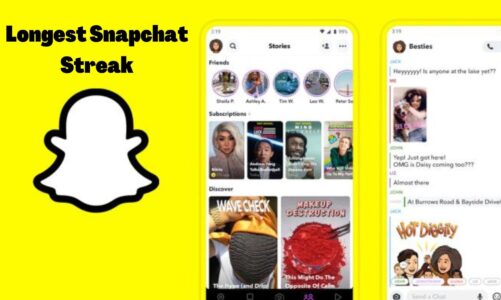Contents
Online documents have a wide array of format options from which to choose from. Some of the online documents that digital users are acquainted with are the Portable Document Format and the Word document format. Meeting the demand for different file needs is one reason why users have several document formats available.
However, suppose you begin with a Word document and later decide to convert it to a PDF file due to its functionality. In that case, you can easily use a third-party online tool to convert your document format. Today, you will learn about an excellent online conversion tool to assist you with your online documents needs.
A Quick Introduction to GoGoPDF
Using an online tool to convert Word to PDF allows you to easily intake Word files and quickly convert them to PDF documents. You will have perfectly formatted PDFs with the images and alignments in their original state in a matter of minutes. Because of its benefits, the converter is considered a common tool and has become a standard in schools, homes, and workplaces.
Moreover, most PDF beginners would not pay for expensive applications to complete their PDF assignments. Because people are still learning about these documents, they require a free online Word to PDF converter. This is where GoGoPDF comes in, as it is a completely free online PDF converter! It’s an excellent option for students and others on a tight budget.
Procedures for Converting Documents Using GoGoPDF
You just need to follow four simple steps to convert your Microsoft Word document to a PDF. But before you do so, there are a few things you should keep in mind and consider. One is to ensure that you keep all of your devices and all of the documents that require instant conversion with you at all times so that you do not waste any time.
Another thing to keep in mind is that your internet connection must be secure. If your internet connection is unreliable and weak, all of the website’s functionality will be rendered useless. With that, below is a number list of the steps for you to follow to get started.
- To begin, navigate to the GoGoPDF website and select the Word to PDF converter tool. After you activate the feature, the website will direct you to a new page to forward your Word documents. By pressing the blue “Select Files” button, select the Word document you want to convert to a PDF file.
- GoGoPDF will begin converting your files as soon as you choose the Word documents you want to convert. You don’t need to worry about the security of your copies. GoGoPDF’s SSL encryption technology ensures that your files are safe when they travel across the internet.
- On the third step, all you have to do is wait for the Word to PDF conversion to finish. As stated earlier, GoGoPDF is one of the fastest and most powerful tools in converting your documents. Regardless of how many or large the files are, the conversion process will only take a few seconds. Knowing this, you’ve already saved a significant amount of time that you can put to better use.
- The final step is to save and store your newly converted high-quality PDF files directly to your storage devices. You can also keep it to a cloud storage service like Dropbox or Google Drive. You may also share it with others via a shareable link into which you can paste your social media accounts.
Exceptionally Accurate Conversion Results
In addition to a simple and straightforward conversion from Word to PDF, GogoPDF will provide an extremely accurate end product. Users will not have to think too hard about vital information not being transferred to the most recent PDF file. GogoPDF can migrate all original text and formatting from your Word document to a new PDF file.
Aside from that, the original Word document’s tables, columns, paragraphs, text, and fonts will be preserved by this online converter. Furthermore, by using this online converter, you will not be making any unnecessary changes to the original MS Word file. All users have free access to this reliable online PDF converter.
Takeaway
Word files are not suitable for transmission. This is because they risk causing formatting issues, which is the last thing you want to happen with a submission. Fortunately, GoGoPDF exists and can convert your word document to PDF format. GoGoPDF offers a high-quality service that is frequently superior to more expensive applications.